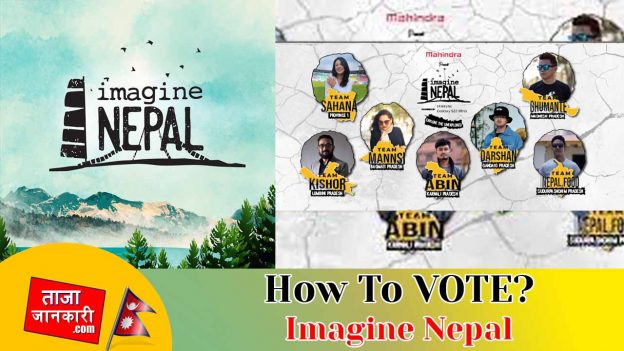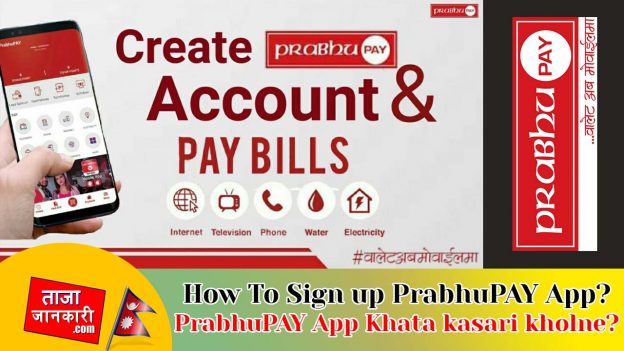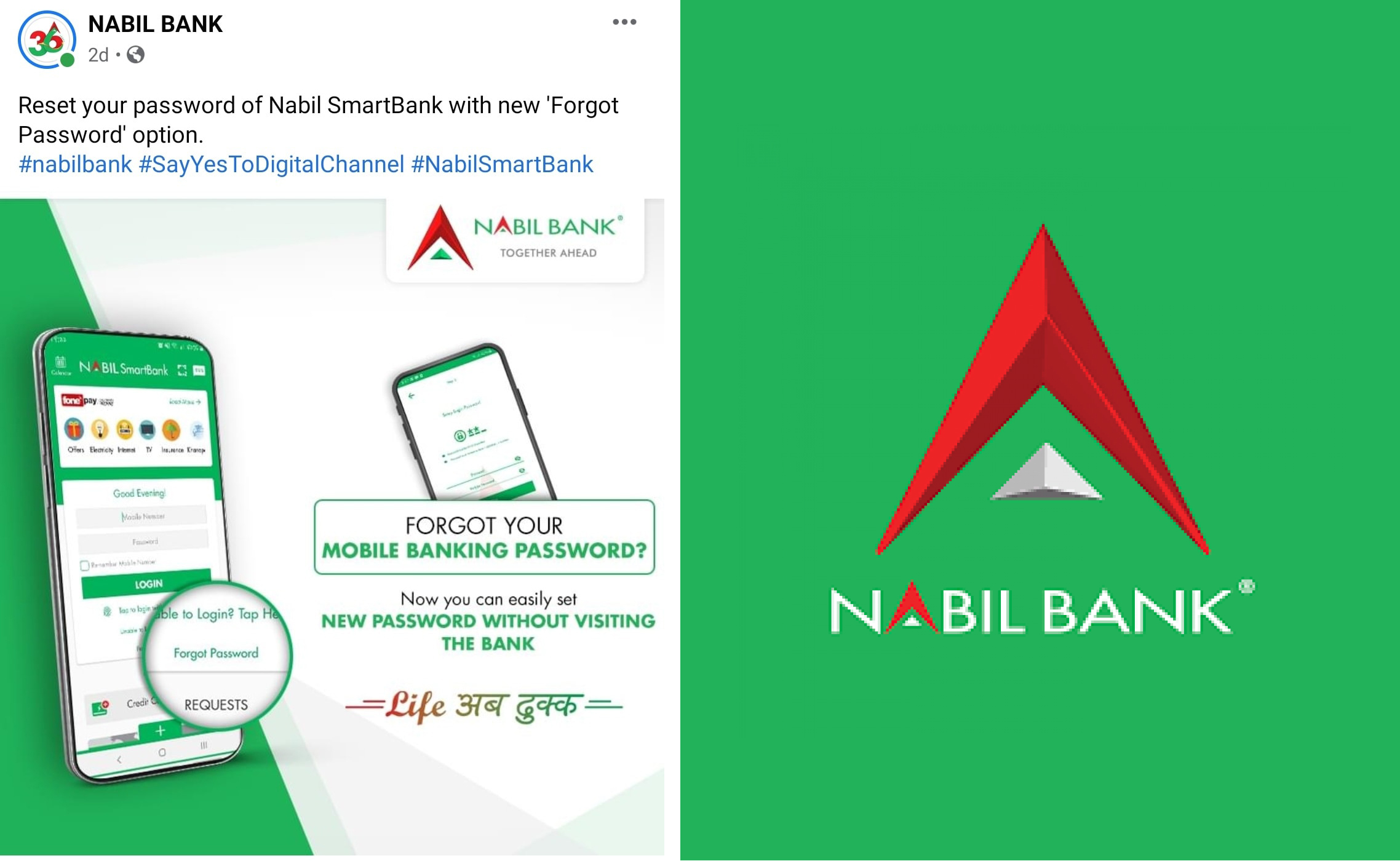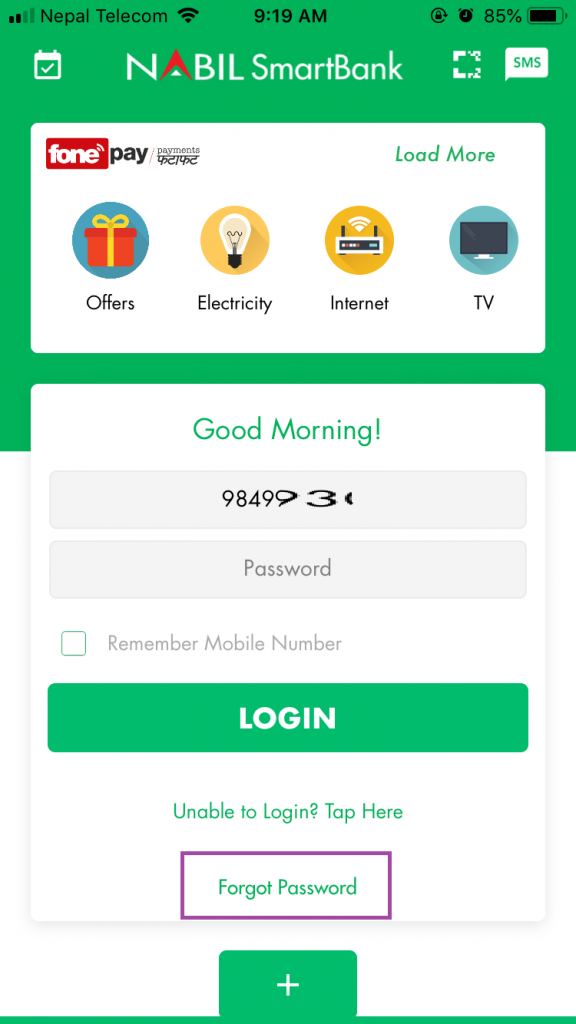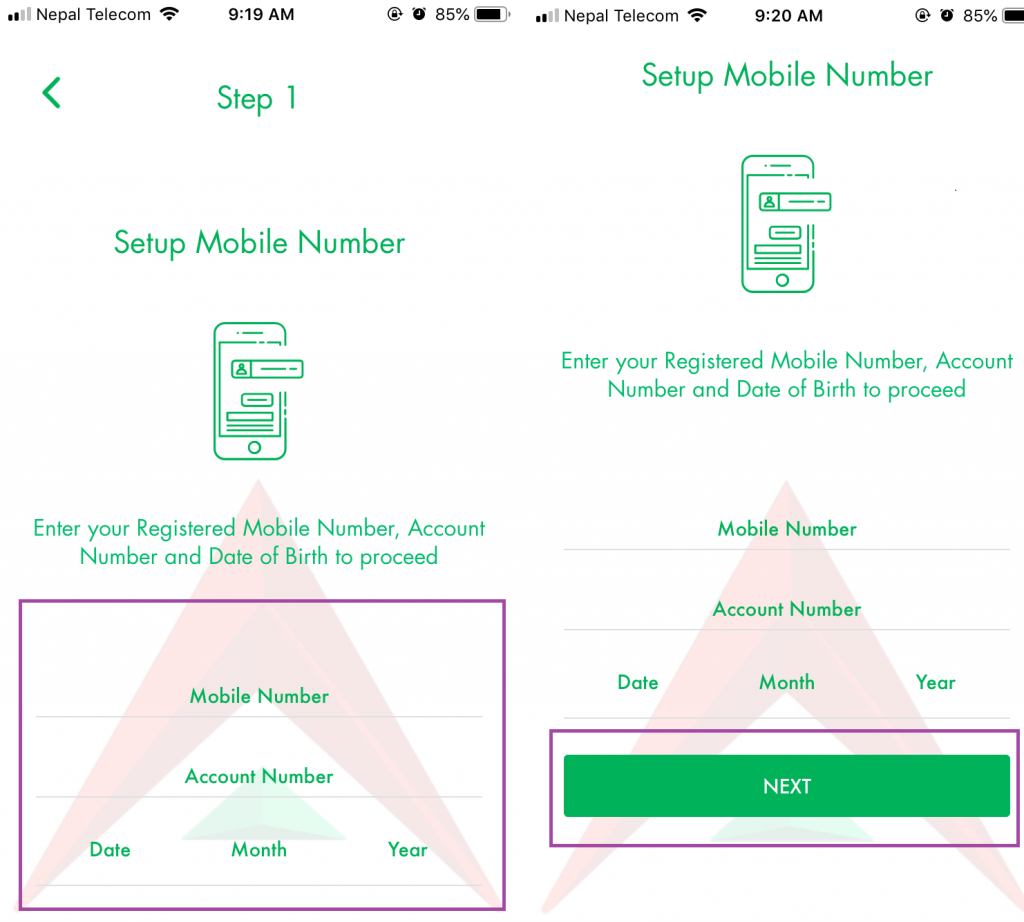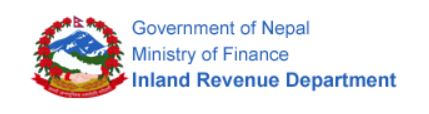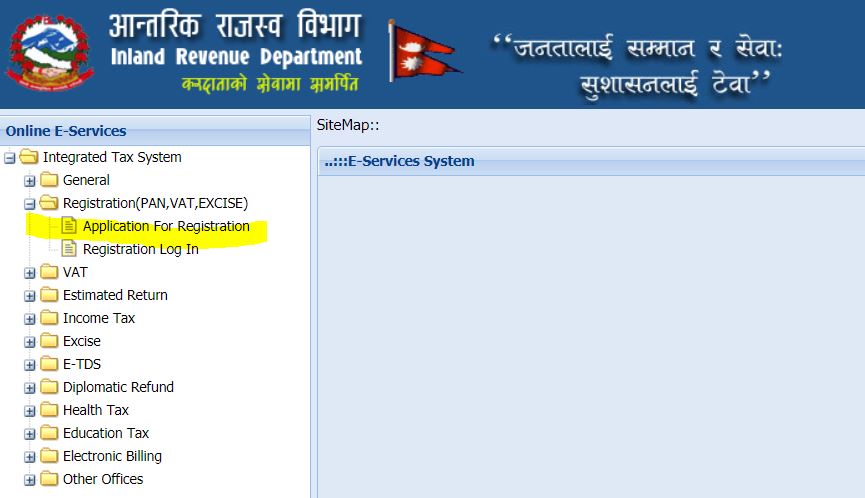Google AdSense is an advertising platform provided by Google that allows website owners and bloggers to monetize their content by displaying ads on their websites. AdSense provides a way for advertisers to display targeted ads to the website visitors, and website owners can earn money by receiving a commission when visitors click on the ads or view them. Also, it is linked on YouTube monetization too. By reaching 4000 Public Watch Hours and 1000 Subscribers, you can monetize your YouTube Channel too and start earning. All you need to do is to sign up on YouTube AdSense and link your YouTube Channel. After reaching $100 threshold both on website or YouTube, you can withdraw your amount. Today we will guide you to Withdraw Google AdSense Payment in Nepali Bank Account By Wire Transfer or to setup your AdSense Account. Also note that, Western Union is no more supported for the Google Payment. Hence, we are helping you with this.
How To Receive or Withdraw Google AdSense Payment in Nepali Bank Account By Wire Transfer:
To withdraw Google AdSense payment in Nepali Bank account, you need to follow these steps:
- Ensure that you have a Nepali Bank account that supports international transactions and can receive payments in foreign currency. You can check with your bank to confirm this.
- Sign in to your Google AdSense account and click on “Payments” in the left menu.
- Click on “Add Payment Method” and select “Wire Transfer to Bank Account”.
- Enter your bank account information, including the bank name, branch address, account number, and SWIFT code. You can obtain this information from your bank.
- Save the payment method and wait for Google AdSense to verify your bank account. This may take a few days.
- Once your bank account is verified, you can set a payment threshold and Google AdSense will automatically transfer your earnings to your bank account when you reach the threshold.
- The payment will be transferred in US dollars, and your bank will convert it to Nepali rupees at the prevailing exchange rate. Your bank may also deduct a fee for the transaction.
- Check your bank account to confirm that you have received the payment.
Make your AdSense Account from here.
Or, we have made step-by-step guided tutorial video:
Also: How To Reset Your Password of Nabil SmartBank Mobile Banking App
Note that the process may vary depending on your bank and the specific requirements of Google AdSense. It’s always best to check with your bank and Google AdSense support for any additional information or assistance.